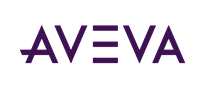Dear Team,
I previously found the following statement in the official documentation:
Upgrade to System Platform 2023 R2 SP1: You can upgrade to System Platform 2023 R2 SP1 from System Platform 2017 or newer. If you are running a version older than System Platform 2017, you must first perform an intermediate upgrade to a version that supports a direct upgrade path, and then proceed to upgrade to System Platform 2023 R2 SP1.
However, I’ve spoken with some AVEVA experts who mentioned they were able to upgrade directly from System Platform 2014 to the latest version, which contradicts the documentation.
Could you please clarify what might happen if the intermediate upgrade step is skipped? Are there any known risks or limitations?
Thank you,