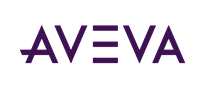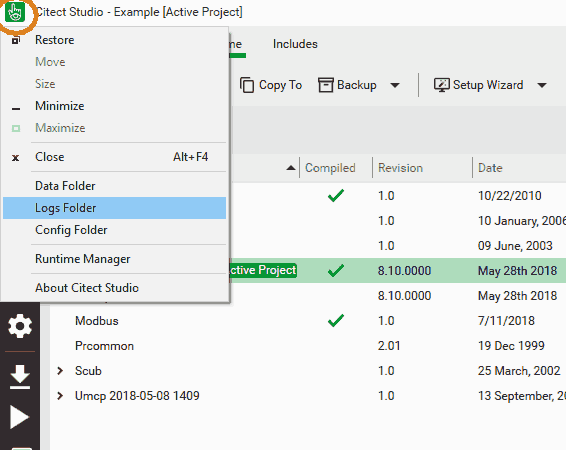Hi,
I am trying to find out how to use the client when system services are in Demo Mode. As in the documentation is mentioned that the services keep working for 15 mins, the client fails after 2 mins with the message 'Software Protection Failure. No key found....'. Is this normal, or is something wrong in my setup? I've found an old tech note which mention that there is an incompatibility between Demo Mode and full screen mode of the client but it doesn't apply here.
Please advise.
BR,
Arian