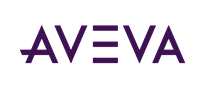Hi, ive upgraded a project to 2023R2 and it uses multimonitor, previously its popolated ith Cicode and display pages on the main screen and alarm list on the secondary screen.
So i created screen profiles and configurated it the same, it opens as expected but, when i use "go to page" in the alarm list its displayed on the alarm screen wich i dont want. Is it possible to redirect so all page functions appears in the "main screen"?