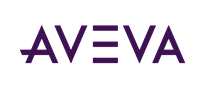Thank you for your help. I installed PI to update my PC, but when I start Excel, a message saying "Please disable PI's Excel add-in" appears.
If you select "Yes" to disable it, Excel will start up, but the PI add-in is not displayed and cannot be used.
If you select "No", Excel will crash.
I reinstalled it, but the situation was the same.
The environment is Windows 10, Microsoft 365, and PI DataLink 2023 is installed.
Please tell me what to do
Thank you