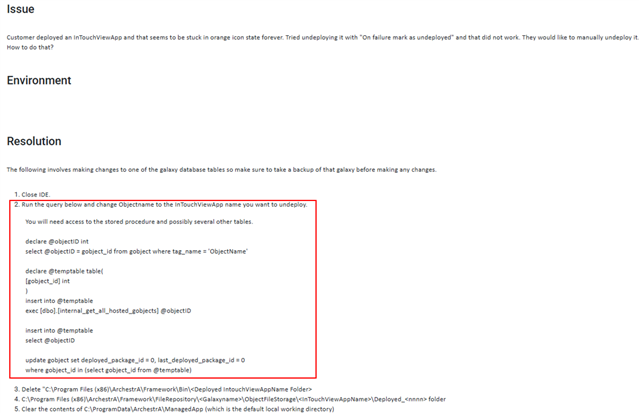
Kindly help where will i run #2 query. Thank you in advance.
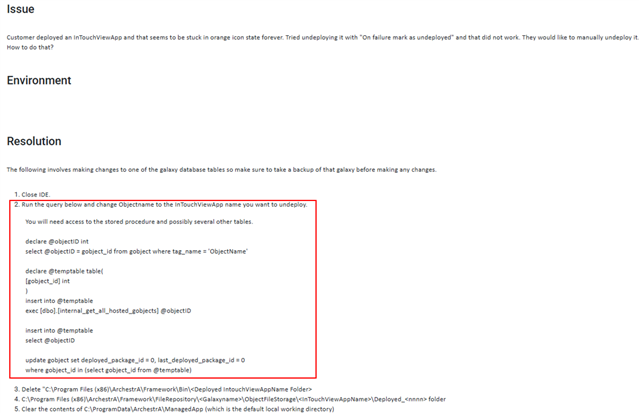
Kindly help where will i run #2 query. Thank you in advance.
Hi,
So, maybe not an answer on your question, but interesting about the orange Icon.
We've seen this also multiple times and tried to dig in the process of a deploy to understand.
Maybe it can help people who stumble on this subject.
The first step that in the deployment phase is the creation of a deployed folder on the GR-node.
De necessary files for running the ViewApp are generated/compiled and placed in the deployed folder.
A share is created on the GR-node for this folder specific deployed folder. (see example below)

The target node (where you are deploying to) will be informed that a ViewApp application is created and placed in a shared folder.
The target node will now copy over the entire content of the deployed folder of the GR-node to a local folder on the target node: “C:\Program Files(x86)\ArchestrA\Framework\Bin\ViewApps\[ViewApp_Name]”
During this copy process from GR-node to target node a file: “Deploying.view”exists in the local “C:\Program Files(x86)\ArchestrA\Framework\Bin\ViewApps\[ViewApp_Name]”.
If the entire ViewApp instance is copied over the created share on the GR-node will be removed and the “Deploying.view” file on the target node will also be removed.
During the copy process the orange sync icon will be shown on the ViewApp instance. Depending on the size of the application this can take a while.
In some circumstances the orange sync icon won’t disappear meaning that the copy process doesn’t works. It’s has become in a stuck mode.
One of the reasons we have seen is due to a share that isn’t removed for this ViewApp instance in a previous deploy/undeploy action.
Hi,
So, maybe not an answer on your question, but interesting about the orange Icon.
We've seen this also multiple times and tried to dig in the process of a deploy to understand.
Maybe it can help people who stumble on this subject.
The first step that in the deployment phase is the creation of a deployed folder on the GR-node.
De necessary files for running the ViewApp are generated/compiled and placed in the deployed folder.
A share is created on the GR-node for this folder specific deployed folder. (see example below)

The target node (where you are deploying to) will be informed that a ViewApp application is created and placed in a shared folder.
The target node will now copy over the entire content of the deployed folder of the GR-node to a local folder on the target node: “C:\Program Files(x86)\ArchestrA\Framework\Bin\ViewApps\[ViewApp_Name]”
During this copy process from GR-node to target node a file: “Deploying.view”exists in the local “C:\Program Files(x86)\ArchestrA\Framework\Bin\ViewApps\[ViewApp_Name]”.
If the entire ViewApp instance is copied over the created share on the GR-node will be removed and the “Deploying.view” file on the target node will also be removed.
During the copy process the orange sync icon will be shown on the ViewApp instance. Depending on the size of the application this can take a while.
In some circumstances the orange sync icon won’t disappear meaning that the copy process doesn’t works. It’s has become in a stuck mode.
One of the reasons we have seen is due to a share that isn’t removed for this ViewApp instance in a previous deploy/undeploy action.
Great comment!
It's always valuable to understand what's happening behind the scenes. This topic was touched on in a previous post, but it didn’t break things down nearly as clearly as Olav did here.